Infoblox BloxOne Action
The web format of this guide reflects the most current release. Guides for older iterations are available in PDF format.
Integration Details
ThreatQuotient provides the following details for this integration:
| Current Integration Version | 1.0.0 |
| Compatible with ThreatQ Versions | >= 5.29.0 |
| ThreatQ TQO License Required | Yes |
| Support Tier | ThreatQ Supported |
Introduction
The Infoblox BloxOne Action allows users to upload or delete indicators to/from a custom list on the Infoblox BloxOne Cloud platform.
The integration provides the following action:
- Infoblox BloxOne Action - uploads or deletes indicators from a BloxOne custom list.
The integration is compatible with the following indicator types:
- CIDR Block
- FQDN
- Indicators
- IP Address
This action is intended for use with ThreatQ TDR Orchestrator (TQO). An active TQO license is required for this feature.
Prerequisites
- An active ThreatQ TDR Orchestrator (TQO) license.
- A data collection containing at least one of the following indicator types:
- CIDR Block
- FQDN
- Indicators
- IP Address
- An InfoBlox BloxOne instance.
- An InfoBlox BloxOne API Key.
Installation
Perform the following steps to install the integration:
The same steps can be used to upgrade the integration to a new version.
- Log into https://marketplace.threatq.com/.
- Locate and download the action zip file.
- Navigate to the integrations management page on your ThreatQ instance.
- Click on the Add New Integration button.
- Upload the action zip file using one of the following methods:
- Drag and drop the zip file into the dialog box
- Select Click to Browse to locate the zip file on your local machine
ThreatQ will inform you if the action already exists on the platform and will require user confirmation before proceeding. ThreatQ will also inform you if the new version of the action contains changes to the user configuration. The new user configurations will overwrite the existing ones for the action and will require user confirmation before proceeding.
You will still need to configure the action.
Configuration
ThreatQuotient does not issue API keys for third-party vendors. Contact the specific vendor to obtain API keys and other integration-related credentials.
To configure the integration:
- Navigate to your integrations management page in ThreatQ.
- Select the Actions option from the Category dropdown (optional).
- Click on the action entry to open its details page.
- Enter the following parameters under the Configuration tab:
The configurations set on this page will be used as the default settings when inserting this action into a new workflow. Updating the configurations on this page will not update any instances of this action that have already been deployed to a workflow. In that scenario, you must update the action’s configurations within the workflow itself.
Parameter Description Hostname The Hostname or IP address of your InfoBlox BloxOne instance. API IP The API Key used to connect to your InfoBlox BloxOne instance. Your API Key can usually be found under User Preferences (bottom left corner). Custom List Name Enter a comma-delimited list of data collections containing indicators you wish to add to your specified InfoBlox BloxOne custom list. The indicators must be of type IP Address, FQDN, or CIDR Block in order for them to be added to InfoBlox BloxOne. (Optional) Remove Data Collections Enable this parameter to remove the indicators collection from the custom list. Historical timeframe (days) This is the number of days worth of indicators the action will pull from to add to InfoBlox BloxOne. Objects Per Run The max number of objects to send, per run.
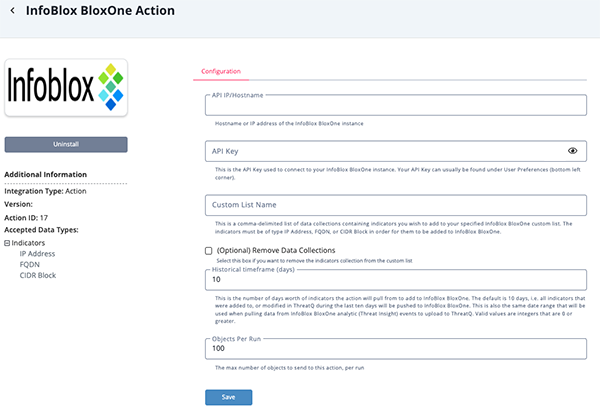
- Review any additional settings, make any changes if needed, and click on Save.
Actions
The following action is available:
| Action | Description | Object Type | Object Subtype |
|---|---|---|---|
| Infoblox BloxOne Action | Upload or Delete indicators | Indicators | IP Address, FQDN, and CIDR Block |
Infoblox BloxOne Action
The Infoblox BloxOne action can be used to upload indicators of type IP Address, FQDN, and CIDR Block to a custom list in Infoblox BloxOne, and to retrieve events.
GET https://{{hostname}}/api/atcfw/v1/named_lists
This endpoint is utilized to locate the ID of the list that will be used.
Sample Response:
{
"results": [
{
"confidence_level": "HIGH",
"created_time": "2023-10-30T16:36:12Z",
"description": "",
"id": 771314,
"item_count": 1,
"name": "00020177",
"policies": [],
"tags": null,
"threat_level": "LOW",
"type": "custom_list",
"updated_time": "2023-10-30T16:41:39Z"
},
{
"confidence_level": "HIGH",
"created_time": "2023-07-27T14:42:54Z",
"description": "Auto-generated",
"id": 754580,
"item_count": 0,
"name": "Default Allow",
"policies": [
"Default Global Policy"
],
"tags": null,
"threat_level": "MEDIUM",
"type": "default_allow",
"updated_time": "2023-07-27T14:42:54Z"
}
]
}POST/DELETE https://{{hostname}}/api/atcfw/v1/named_lists/{{id}}/items
This endpoint used to add or remove indicators from the specific list. No data is return from the endpoint.
Use Case Example
- A Threat Analyst identifies a collection of supported objects they would like to enrich.
- The Threat Analyst adds the InfoBlox BloxOne Action to a Workflow
- The Threat Analyst configures the action with the desired parameters, and enables the Workflow
- The Workflow executes all Actions in the graph, including InfoBlox BloxOne Action
- The Workflow Upload or Delete the objects to InfoBlox BloxOne
Change Log
- Version 1.0.0
- Initial release
PDF Guides
| Document | ThreatQ Version |
|---|---|
| Infoblox BloxOne Action Guide v1.0.0 | 5.29.0 or Greater |