Exabeam IOC Exporter Action
The web format of this guide reflects the most current release. Guides for older iterations are available in PDF format.
Integration Details
ThreatQuotient provides the following details for this integration:
| Current Integration Version | 1.0.0 |
| Compatible with ThreatQ Versions | >= 5.25.0 |
| Compatible with Exabeam API Versions | >= 1.0.0 |
| ThreatQ TQO License Required | Yes |
| Support Tier | ThreatQ Supported |
Introduction
The Exabeam IOC Exporter Action for ThreatQ enables the automatic dissemination of IOCs from a ThreatQ data collection to Exabeam Context Tables.
The integration provides the following action:
- Exabeam IOC export - exports IP Address and FQDN IOCs to Exabeam Context Tables in dedicated custom tables.
The action is compatible with the following indicator types:
- FQDN
- IP Address
As the action is designed to export ThreatQ objects to your Exabeam Context Tables, the action does not return enriched threat data back to the ThreatQ platform.
This action is intended for use with ThreatQ TDR Orchestrator (TQO). An active TQO license is required for this feature.
Prerequisites
- An active ThreatQ TDR Orchestrator (TQO) license.
- An Exabeam Client ID and Client Secret. Permissions for Context Management are required for this account.
- A data collection containing at least one of the following indicator types:
- FQDN
- IP Address
Installation
Perform the following steps to install the integration:
The same steps can be used to upgrade the integration to a new version.
- Log into https://marketplace.threatq.com/.
- Locate and download the action zip file.
- Navigate to the integrations management page on your ThreatQ instance.
- Click on the Add New Integration button.
- Upload the action zip file using one of the following methods:
- Drag and drop the zip file into the dialog box
- Select Click to Browse to locate the zip file on your local machine
ThreatQ will inform you if the action already exists on the platform and will require user confirmation before proceeding. ThreatQ will also inform you if the new version of the action contains changes to the user configuration. The new user configurations will overwrite the existing ones for the action and will require user confirmation before proceeding.
You will still need to configure the action.
Configuration
ThreatQuotient does not issue API keys for third-party vendors. Contact the specific vendor to obtain API keys and other integration-related credentials.
To configure the integration:
- Navigate to your integrations management page in ThreatQ.
- Select the Actions option from the Category dropdown (optional).
- Click on the action entry to open its details page.
- Enter the following parameters under the Configuration tab:
The configurations set on this page will be used as the default settings when inserting this action into a new workflow. Updating the configurations on this page will not update any instances of this action that have already been deployed to a workflow. In that scenario, you must update the action’s configurations within the workflow itself.
Parameter Description API Hostname Select your Exabeam API hostname from the dropdown. Options include: - us-west.exabeam.cloud
- us-east.exabeam.cloud
- sg.exabeam.cloud
- jp.exabeam.cloud
- eu.exabeam.cloud
- au.exabeam.cloud
- ca.exabeam.cloud
- ch.exabeam.cloud
Client ID Enter your Exabeam Client ID. This account must have Context Management permissions on the specified hostname.
Client Secret Enter your Exabeam Client Secret. This account must have Context Management permissions on the specified hostname.
List Management Methodology Select the operation mode to ingest indicators. Options include: - Replace All Manual Entries
- Append New Entries
Objects Per Run Enter the max number of objects per run to send to this action. The default value is 1000. Enable SSL Verification Enable this for the action to validate the host-provided SSL certificate. Disable Proxies Enable this option if the action should not honor proxies set in the ThreatQ UI.
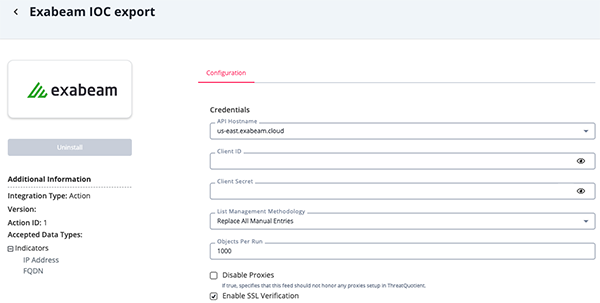
- Review any additional settings, make any changes if needed, and click on Save.
Actions
The following action is available:
| Action | Description | Object Type | Object Subtype |
|---|---|---|---|
| Exabeam IOC Export | Exports IP Addresses and FQDNs to Exabeam | Indicator | IP Address, FQDN |
Exabeam IOC Export
The Exabeam IOC Export action takes a collection of Indicators (FQDN, IP Address) and exports it to Exabeam in dedicated tables based on indicator type.
tq_domain_tabletable for FQDNs.tq_ip_address_tabletable for IP Addresses.
If the custom tables do not exist, the action will create them.
Creating Custom Context Management Table
POST https://{hostname}/context-management/v1/tables/
Sample Request for Custom IP Addresses Table:
{
"contextType": "Other",
"source": "Custom",
"name": "tq_ip_address_table",
"attributes": [
{
"id": "ti_ip_address",
"isKey": true
}
]
}Sample Request for Custom FQDNs Table:
{
"contextType": "Other",
"source": "Custom",
"name": "tq_domain_table",
"attributes": [
{
"id": "ti_domain",
"isKey": true
}
]
}Sample Response:
{
"table": {
"attributeMapping": [],
"attributes": [
{
"displayName": "Domain",
"id": "ti_domain",
"isKey": true,
"type": "string"
}
],
"contextType": "Other",
"id": "y1pXvWWRkb",
"name": "test",
"source": "Custom",
"totalItems": 0
},
"url": "http://api.us-east.exabeam.cloud/context-management/v1/tables/y1pXvWWRkb"
}Add Records to Custom Context Management Table
POST https://{hostname}/context-management/v1/tables/{table_id}/addRecords
Sample Request
{
"operation": "append",
"data": [
{
"ti_domain": "download.uberlingen.com"
}
]
}Sample Response:
{
"jsonEntries": 1,
"totalDuplicates": 0,
"totalIgnoredMissingKey": 0,
"trackerId": "c9e72c9bd4944966af19e5d049c213ef"
}Use Case Example
- A user submits a collection of FQDN/ IP Address indicators using
Exabeam IOC Exportaction to be appended or replaced to Exabeam context management tables. - The action first searches for
tq_domain_tableandtq_ip_address_tabletables in Exabeam context management and creates them, if they do not exist. - The action sends the collection in batches of 50 indicators based on their type to Exabeam, where they are saved.
Known Issues / Limitations
- The Exabeam Add Context Records endpoint has a content length limitation. In response to this limitation, the action will send indicators in batches of 50 to Exabeam.
Change Log
- Version 1.0.0
- Initial release
PDF Guides
| Document | ThreatQ Version |
|---|---|
| Exabeam IOC Exporter Action Guide v1.0.0 | 5.25.0 or Greater |