Darktrace Action
The web format of this guide reflects the most current release. Guides for older iterations are available in PDF format.
Integration Details
ThreatQuotient provides the following details for this integration:
| Current Integration Version | 1.0.0 |
| Compatible with ThreatQ Versions | >= 5.25.0 |
| ThreatQ TQO License Required | Yes |
| Support Tier | ThreatQ Supported |
Introduction
The Darktrace Action takes a Threat Library collection and exports the collection's FQDN and IP Address indicators to Darktrace.
The integration performs the following action:
- Darktrace Export - exports FQDN and IP Address IOCs to Darktrace and sets the expiration of the IOC based on user field input.
The action is compatible with the following indicator types:
- FQDN
- IP Address
The action does not enrich any system objects.
This action is intended for use with ThreatQ TDR Orchestrator (TQO). An active TQO license is required for this feature.
Prerequisites
- An active ThreatQ TDR Orchestrator (TQO) license.
- A data collection containing at least one of the following indicator types:
- FQDN
- IP Address
- A Darktrace Host.
- Darktrace private and public tokens.
Installation
Perform the following steps to install the integration:
The same steps can be used to upgrade the integration to a new version.
- Log into https://marketplace.threatq.com/.
- Locate and download the action zip file.
- Navigate to the integrations management page on your ThreatQ instance.
- Click on the Add New Integration button.
- Upload the action zip file using one of the following methods:
- Drag and drop the zip file into the dialog box
- Select Click to Browse to locate the zip file on your local machine
ThreatQ will inform you if the action already exists on the platform and will require user confirmation before proceeding. ThreatQ will also inform you if the new version of the action contains changes to the user configuration. The new user configurations will overwrite the existing ones for the action and will require user confirmation before proceeding.
You will still need to configure the action.
Configuration
ThreatQuotient does not issue API keys for third-party vendors. Contact the specific vendor to obtain API keys and other integration-related credentials.
To configure the integration:
- Navigate to your integrations management page in ThreatQ.
- Select the Actions option from the Category dropdown (optional).
- Click on the action entry to open its details page.
- Enter the following parameters under the Configuration tab:
The configurations set on this page will be used as the default settings when inserting this action into a new workflow. Updating the configurations on this page will not update any instances of this action that have already been deployed to a workflow. In that scenario, you must update the action’s configurations within the workflow itself.
Parameter Description Darktrace Host The Domain/Host of your Darktrace instance. Darktrace Public Token You Darktrace public token. Darktrace Private Token Your Darktrace private token. Source Name The name of the source to give indicators that are sent to Darktrace. The default value is ThreatQ.Days to Expiration The number of days until the indicators should be expired in Darktrace. Enter 0for no expiration.Disable Proxies Enable this option if the action should not honor proxies set in the ThreatQ UI. Enable SSL Verification Enable this for the action to validate the host-provided SSL certificate. Objects Per Run The max number of objects to send to this action, per run. This number should scale with your API rate limit.
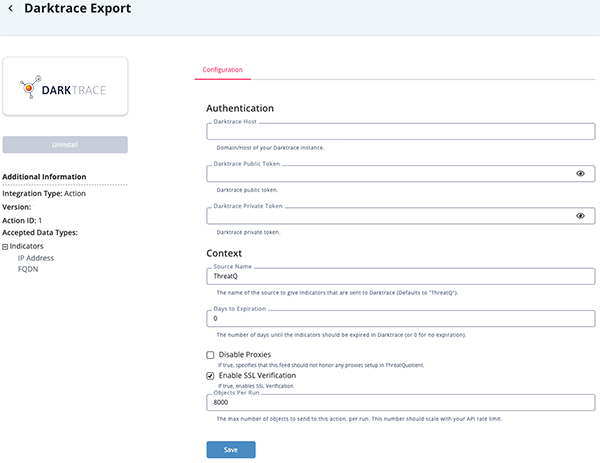
- Review any additional settings, make any changes if needed, and click on Save.
Actions
The following action is available:
| Action | Description | Object Type | Object Subtype |
|---|---|---|---|
| Darktrace Export | Exports FQDN and IP Address IOCs to Darktrace, setting the expiration of the IOC based on user field input. | Indicators | FQDN, IP Address |
Darktrace Export
The Darktrace Export action exports FQDN and IP Address IOCs to Darktrace, setting the expiration of the IOC based on user field input.
POST https://{{host}}/intelfeed
Sample Request:
{"addlist":"77.238.245.11,149.28.106.252,149.28.99.61,qxdyihiiid.duckdns.org,nffuasnath.duckdns.org","expiry":"2024-09-27T12:00:00","source":"ThreatQ"}Sample Response:
{
"response": "SUCCESS",
"added": 5,
"updated": 5,
"addedList": [
"nffuasnath.duckdns.org",
"qxdyihiiid.duckdns.org",
"149.28.99.61",
"149.28.106.252",
"77.238.245.11"
],
"updatedList": [
"nffuasnath.duckdns.org",
"qxdyihiiid.duckdns.org",
"149.28.99.61",
"149.28.106.252",
"77.238.245.11"
]
}Change Log
- Version 1.0.0
- Initial release
PDF Guides
| Document | ThreatQ Version |
|---|---|
| Darktrace Action Guide v1.0.0 | 5.25.0 or Greater |